Password Login: Quick Fixes and Strong Security Tips
Can’t log in? You’re not alone — password problems are one of the most common tech headaches. This page gives clear, step-by-step actions to get back into your account fast and keep it safe going forward. No jargon, just useful tips you can follow right now.
Quick steps to regain access
First, stay calm and try the basics. Re-enter your username or email slowly and check for typos. Make sure Caps Lock is off and your keyboard layout is correct.
If the password is wrong, click the “Forgot password” or “Reset password” link on the login page. You’ll usually get an email with a reset link or a code. Open that email on the same device and follow the instructions immediately — reset links often expire after a short time.
Can’t find the reset email? Check your spam and junk folders. Search your inbox for the site name. If you still don’t see it, try resending the reset email or use any alternate email addresses you might have used when signing up.
If the site asks for security questions, answer them exactly how you set them up. If you can’t recall answers, look for other recovery options like phone number verification or a backup email.
No recovery options work? Contact the site’s support team. Provide clear info: your full name, registered email, last login date, and any proof of account ownership. Don’t share your current password in messages.
Make your login stronger and safer
Once you regain access, change your password to something new and unique. Use a passphrase — several unrelated words strung together — or a mix of letters, numbers, and symbols. Aim for at least 12 characters.
Enable two-factor authentication (2FA) right away. Use an authenticator app (Google Authenticator, Authy) instead of SMS when possible. Authenticator apps are harder to intercept and add a strong second layer of protection.
Use a trusted password manager to generate and store unique passwords. Password managers save time, stop password reuse, and make it easy to use long, random passwords for every site.
Watch out for phishing. Don’t click links in unexpected emails or messages asking for your password. Check the sender’s address, hover over links to see the real URL, and type the website address directly into your browser instead of following a link.
Keep your device secure: install updates, run reputable antivirus software if needed, and avoid public Wi‑Fi for sensitive logins. If you must use public Wi‑Fi, use a VPN to protect your traffic.
If you suspect your account was hacked, change the password on the affected account and any other accounts that use the same password. Alert contacts if the attacker might have messaged them from your account. Check account activity and revoke unknown devices or sessions.
Need extra help? Reach out to Daily Africa Global News support or the specific service’s customer team. Be ready with registration details and any proof of identity they request. Quick, clear actions protect your access and stop further damage.
Follow these steps and you’ll solve most password login problems fast, and make sure your account stays secure next time.
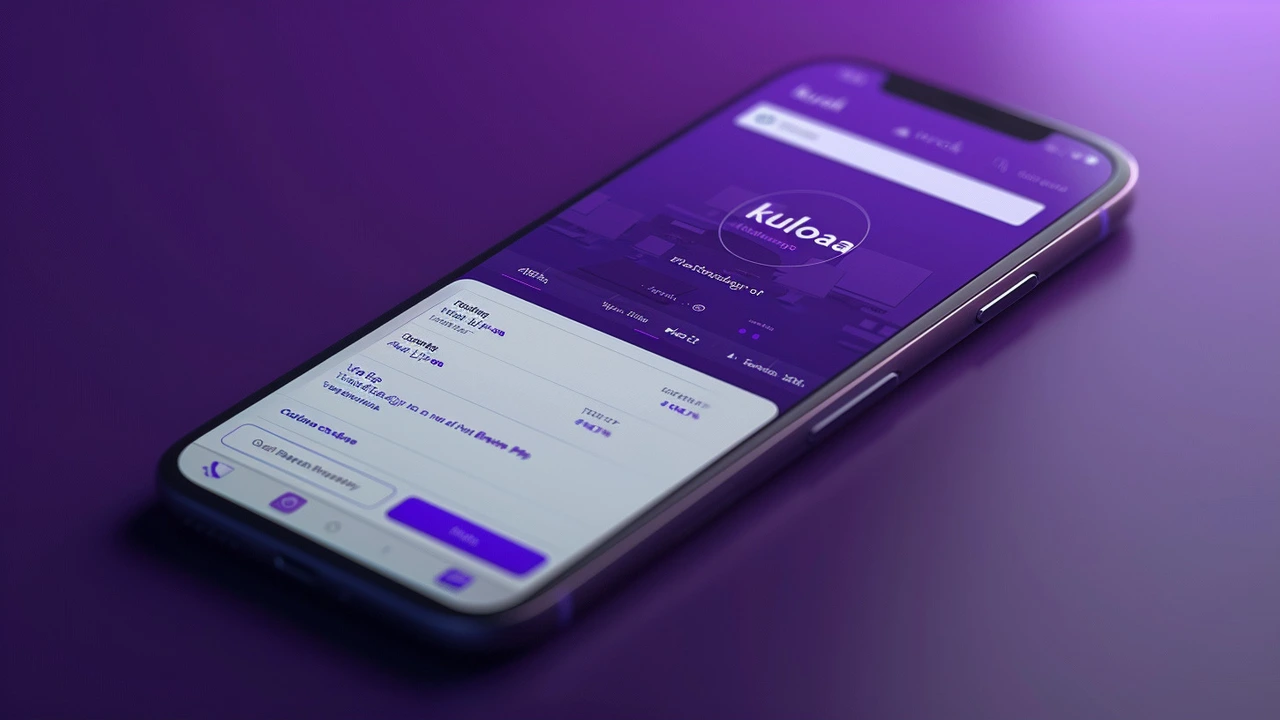
Explore 3 Secure Ways to Sign into the Kuda Mobile App
The comprehensive guide delves into three distinctive methods you can use to sign into the Kuda mobile app: Biometric Login, Password Login, and QR Code Login. Each method offers a unique combination of security and convenience, ensuring users have a flexible and seamless banking experience on the digital platform. Discover how Kuda caters to different user preferences with its multi-login system.