Biometric Login: How to Set It Up, Stay Safe, and Fix Common Problems
Biometric login—using your fingerprint or face to unlock devices and apps—makes life faster. But it can also cause headaches if you skip setup steps or ignore security basics. This short guide gives clear, practical advice you can use right now on phones, laptops, or banking apps.
Why use biometric login? It’s fast, usually more convenient than typing a password, and most modern devices keep biometric data on the device (not on the cloud) in a secure area. Still, you should know how it works and what to do when it fails.
Quick setup tips (phone and laptop)
Follow these steps to register your biometric safely and reduce later problems:
- Use a clean sensor and proper lighting. Wipe the fingerprint reader or camera before enrolling.
- Enroll multiple prints or angles. For fingerprints, register your thumb and index finger. For face unlock, move your head slightly so the system learns different views.
- Set a strong backup PIN or password. Biometric should be convenience, not your only lock. Devices require a PIN after restart or after several failed attempts.
- Keep software up to date. Security patches fix vulnerabilities that could affect biometric systems.
On Android: Go to Settings > Security > Fingerprint (or Face). On iPhone: Settings > Face ID & Passcode or Touch ID & Passcode. On Windows: Settings > Accounts > Sign-in options > Windows Hello.
Security pointers you should follow
Biometrics are strong but not perfect. Treat them like a helpful tool, not a total replacement for good security habits.
- Keep biometric data local. Most phones store templates in a secure chip. Avoid apps that ask you to upload raw biometric info to a server.
- Use multi-factor when possible. For banking or sensitive apps, combine biometrics with a PIN or one-time code.
- Be careful in public. If someone forces you to unlock a device, biometrics can be abused. Know your legal rights in those situations.
- Re-enroll after major changes. Cuts, gloves, plastic surgery, or large weight change can alter fingerprints and face features.
Practical examples: Many African banks and governments now offer biometric login or verification for apps and e-ID systems. They improve access but expect staff and users to get basic training so enrollment goes smoothly.
Troubleshooting: fingerprint not recognized? Clean sensor, dry your finger, re-enroll with different angles. Face unlock failing? Try better light, remove mask or sunglasses, and re-register your face. If problems persist, update the OS, remove and re-add your biometrics, or contact device support.
Biometric login should save you time and keep your accounts secure if you follow simple steps: enroll properly, keep backups, use updates, and pair with extra authentication where needed. Do that, and you’ll enjoy faster access without the usual headaches.
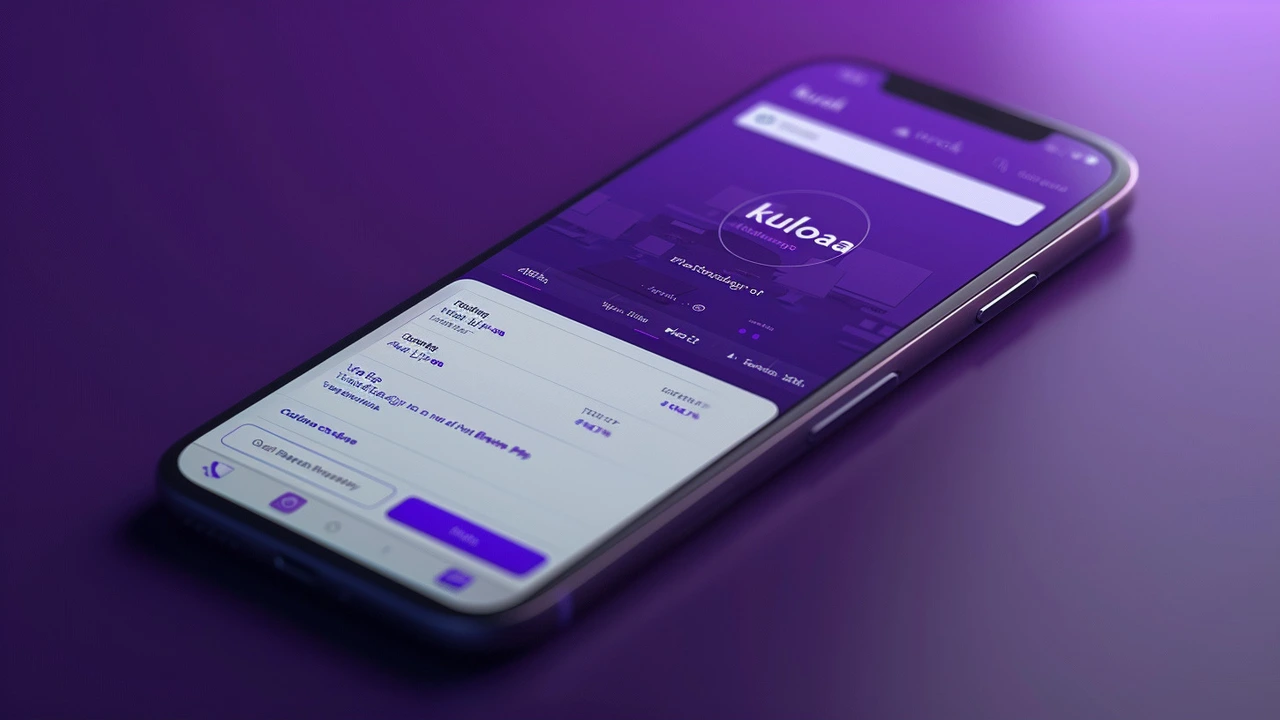
Explore 3 Secure Ways to Sign into the Kuda Mobile App
The comprehensive guide delves into three distinctive methods you can use to sign into the Kuda mobile app: Biometric Login, Password Login, and QR Code Login. Each method offers a unique combination of security and convenience, ensuring users have a flexible and seamless banking experience on the digital platform. Discover how Kuda caters to different user preferences with its multi-login system.